Top-tech-tip no.5
Enabling dictation on Macs running OS X 10.8 or above.
If you would like to enable dictation on any Mac that is running OS X 10.8 or above then follow these simple steps!
On the Mac you have a few different ways of accessing dictation. The easiest of these is to press the default dictation shortcut, the Fn button, twice in quick succession. If you haven’t previously used dictation then this will bring up a small dialog box that will allow you to turn this function on.
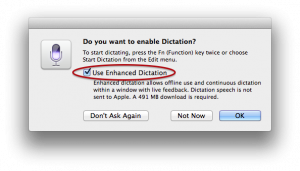
On this page you have the option to enable enhanced dictation (OS X 10.9+) which I would recommend – this does use up a small amount of storage space but enables better accuracy when dictating and also allows this function to be available offline. Without enhanced dictation your Mac will send the dictated words to Apple’s server via the internet which will then decode and transcribe your words to text.
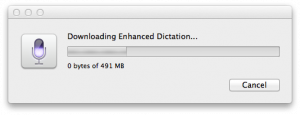
Once dictation has been enabled simply go to any place where you would be able to enter text and press the shortcut buttons again to bring up a small microphone icon, after the sound of the tone you’re ready to get started! Start talking and your words should now appear on the screen – whether you’re writing a book or a simple social post to a friend – you can use this wherever you would normally be able to type!
